Looking for a swift and secure way to copy website content to your local computer? You’ve come to the right place.
As a site owner, copying and saving website files and resources to your local environment can be complicated and time-consuming if you don’t have the right tool.
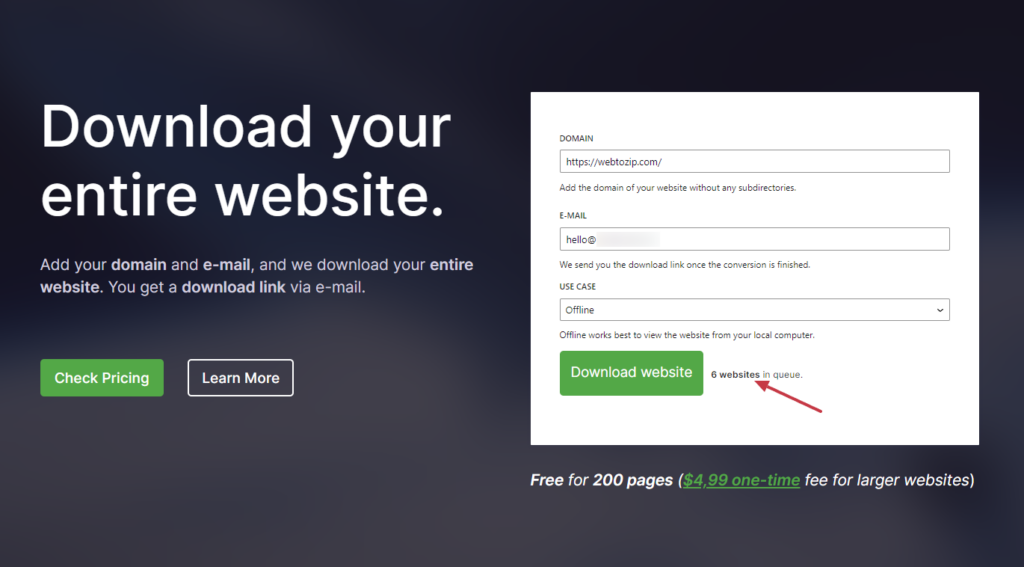
For larger websites, the duplication process becomes even more challenging compared to smaller websites. The good news is we have a solution for all of this.
In this guide, we’ll show you the fastest way possible to securely copy and download all website files and content without breaking a sweat.
We’ll cover the following:
- How to copy an entire website (with 2 different methods).
- How to copy website files (docs, images, etc)
As a bonus, we’ll also look at some things to bear in mind when you’re copying an entire web page.
So, let’s start with two effective methods you can use to copy an entire website.
How to copy an entire website (with 2 different methods)
In this section, we’ll look at two effective methods to help you copy your entire website. The method you choose will depend on the size of your website and the objective you want to fulfill with the copied version.
If you have a smaller website (with just a couple of pages), we’ll begin with the first method.
How to copy an entire website in your web browser
This method is suited for only smaller websites. So, if you’re an academic, student, or researcher who only needs to save a copy of one web page for offline reading while on the go, this method is perfect for you.
Generally speaking, if you want to copy the entire website on your local computer, you can do so directly via your web browser. This method works on any browser like Google Chrome, Safari, Microsoft Edge, Firefox, etc.
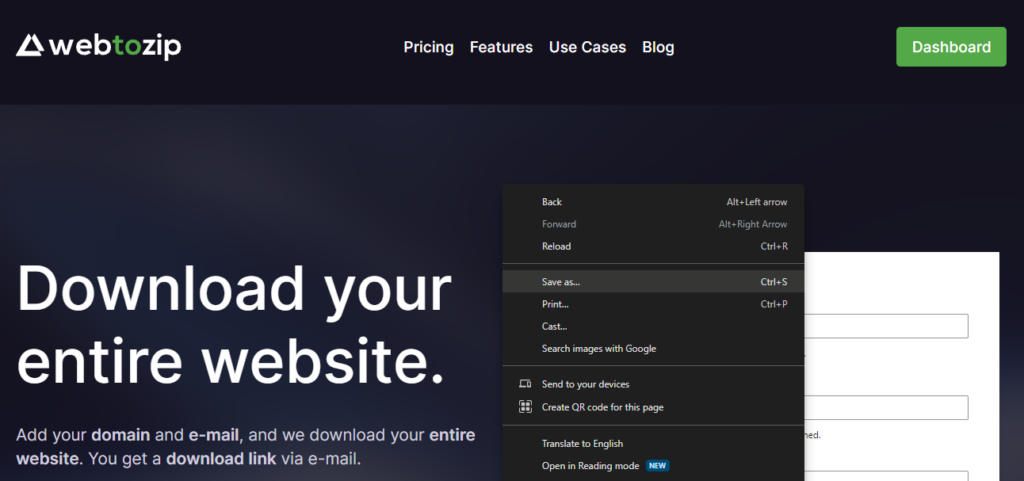
To copy a website with this method, start by visiting the web page URL using your web browser. Once you’re on the web page of interest, right-click on it and select the ‘Save as’ option. Doing this will save the entire HTML page along with its resources (including copy content, links, images, page formatting, etc) on your local computer.
This method allows you to view web pages while not connected to the internet. It also allows you to see the page’s HTML, CSS, script sources, etc, all on one HTML file.
Why you might not want to use this method
It’s worth mentioning that if you have multiple pages you want to save using this method, or an entire website, the process will be time-consuming. This is because you’ll need to open each page after the other and repeat this process multiple times.
Additionally, using a web browser to copy and save a webpage isn’t a foolproof technique because most websites today are dynamic. It only works well for simple, static websites — not for all types of websites.
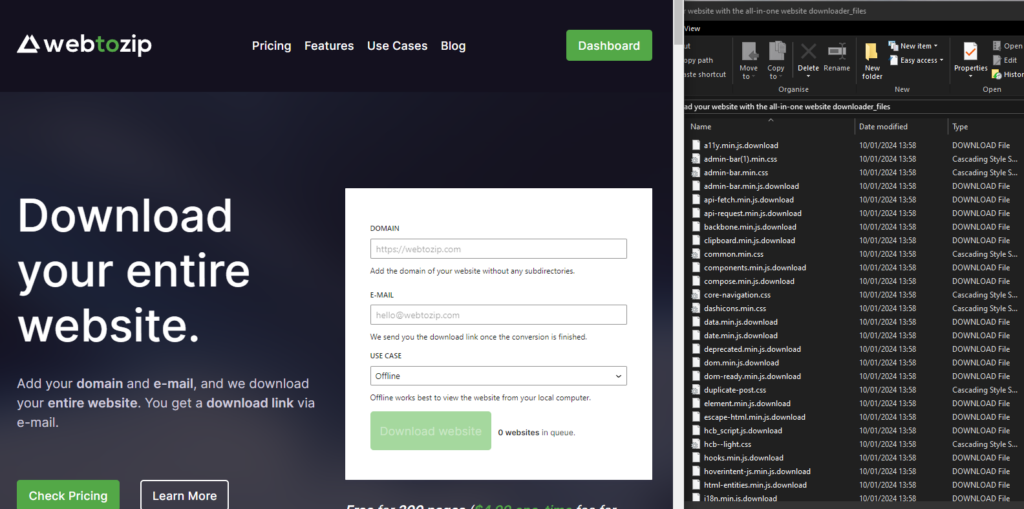
Browser-based copying will fail to accurately copy a website if:
- It has a lot of dynamic content and interactive elements like scripts (JavaScript), stylesheets (CSS), etc. Some dynamic elements may not function properly in the copied version.
- This content will be saved as one HTML file and a folder of other files. This likely isn’t how the website is set up, so tidying up the code on these will be time-consuming.
If you want to copy multiple web pages in the simplest way possible, the method we’ll discuss in the next section will work best.
How to copy website content using an online tool
In this section, we’ll show you how to use the online tool, webtozip, to download an entire website.
Webtozip enables you to easily copy and download website files for both small and large websites quickly and efficiently.
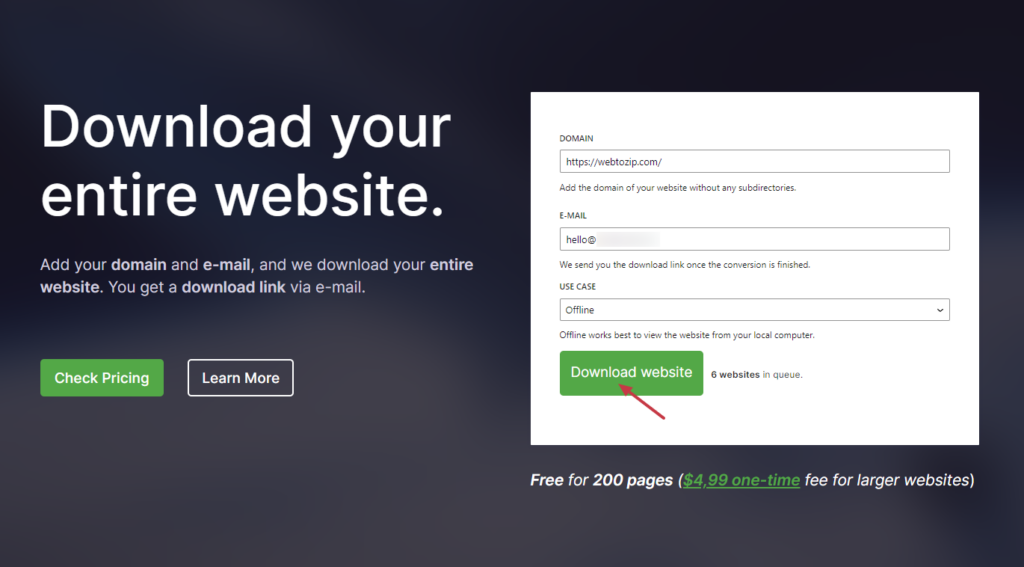
Why use the webtozip online tool to copy an entire website?
Webtozip is a fast and secure website downloader that converts any website URL into a downloadable file in just a few clicks.
This online tool is easy to use, requiring you to only share your website’s URL and an email address. Once all the details are filled in, all you need to do is click the download button, and all of your files will be with you in minutes.
Webtozip downloads all of your website’s files, including all images, HTML code, stylesheets (CSS), JavaScript files, and other digital assets for you. You’ll then get your well-structured files neatly packaged in a ZIP file.
You can then copy and paste this ZIP file into your new tool without losing your web page’s structure.
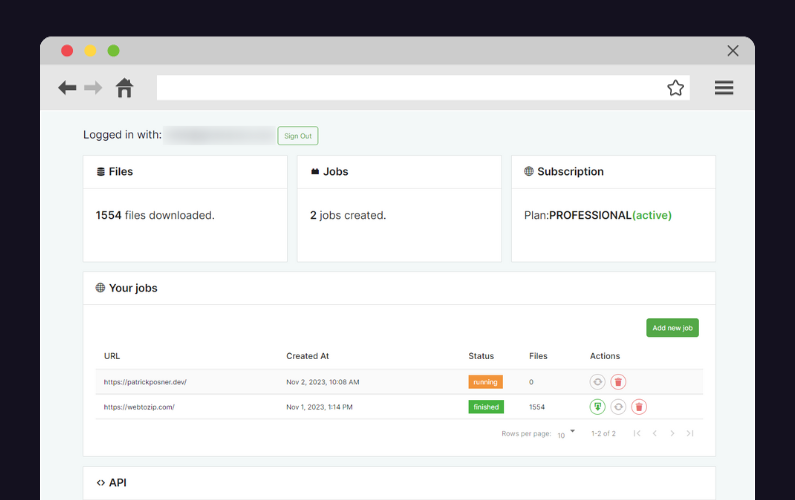
Here are some benefits of using webtozip:
- Your website will be ready for any use case you want: After downloading your website, you can upload and back up your web pages to a static hosting provider. Or download the ZIP files to your local computer for offline use, to migrate your content, train your AI models, etc.
- Easy to use: All you need is an internet connection, the website URL, and your email address.
- Safe and secure: webtozip is constantly updated to protect your site’s data.
- Faster download speeds: webtozip is built for speed no matter the size of the website, number of pages, etc.
- Webtozip also provides top-notch support via email and chat: Therefore, if you need some help along the way, don’t fret! We’re just a message away to improve your user experience with our online tool.
- Webtozip is SEO-friendly: We know that features like the site’s link structure, image ALT tags, and more can help you rank highly in search engines. So, webtozip retains all of these features so that the offline version remains search engine friendly.
Having covered what webtozip offers, we can now use this tool to copy your website’s content and make it available offline.
Step-by-step guide on how to copy website content using webtozip
We’ll break down this section step-by-step and keep everything simple, direct, and straightforward for beginners. Let’s dive in.
Step 1: Go to your webtozip website
The first thing you’ll need to do is visit webtozip.com, on your web browser.
Note: Webtozip works with any computer system (whether it is Windows, Mac OS, or Unix systems like Linux) and web browser, including Google Chrome, Mozilla Firefox, Microsoft Edge, and Safari. So you don’t have to stress about compatibility issues.
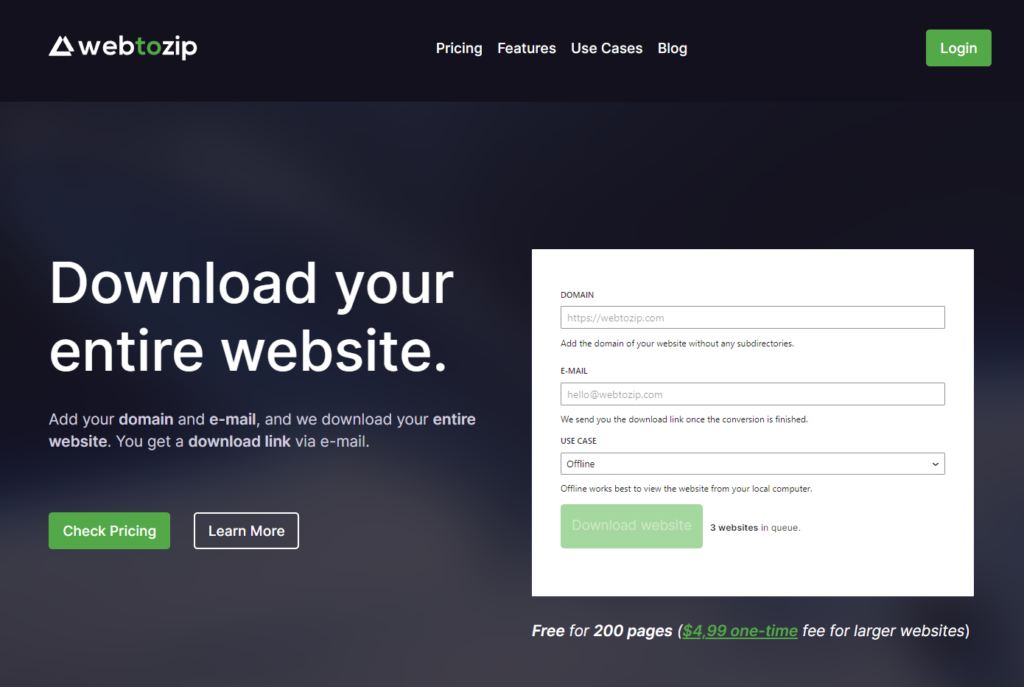
On the homepage, you’ll see a form asking you to enter the URL (domain) of the website you want downloaded, your email address, and the use case.
Tip: If the website is small (i.e., less than 200 pages), you can download the website for free. For larger websites, you can use our cost-friendly Pro plans and run unlimited downloads.
Step 2: Fill in the download form and download the website
To do this:
- On the download form, enter your site’s URL, give a valid email address, and select your use case from the dropdown menu.
- Offline – Select this option if you want to make a copy of your entire website just for offline usage. For studying, creating intranet solutions, or archiving an old project. The offline option works best if you want to view the website from your local computer.Online (relative path) – Select the relative path to self-host Wix, Webflow, LeadPages, or Framer websites on a server. Or you want to migrate content to a new tool like WordPress, Ghost, or Drupal.Online (absolute path) – this option is just like relative path, except we’ll use links with absolute URLs. Selecting this option will ask you to enter a new domain.
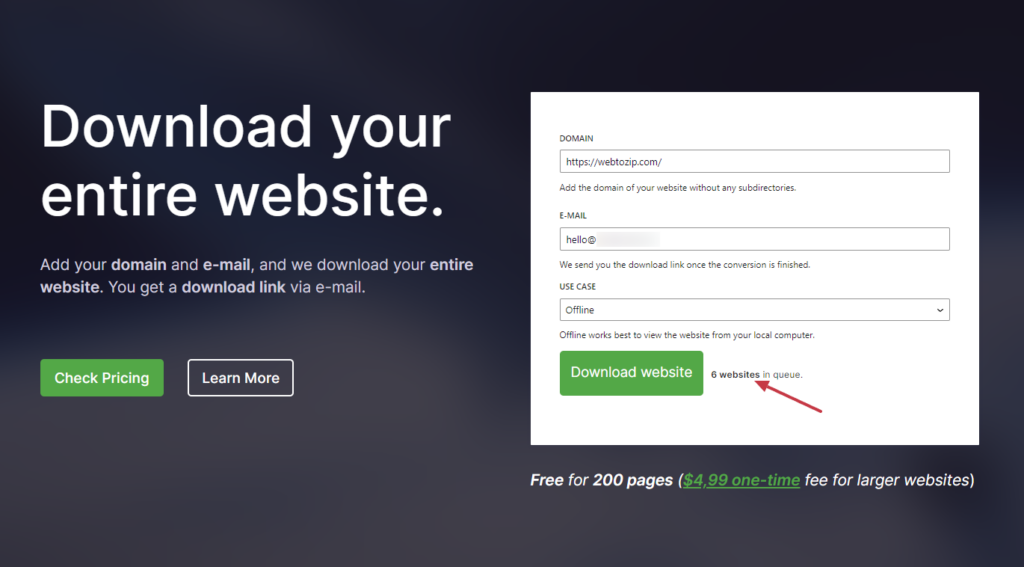
Note: If you’d like to download an entire website as a PDF, txt file, or other document, you can do so with a webtozip Pro plan.
When you’re done, proceed to the next step.
Step 3: Access your downloaded files
When the download is complete, you’ll get an email with a link to download the ZIP file to your computer.
To start downloading your files, click on this download link. Depending on the size of the website, it could take seconds to minutes to complete the entire download process.
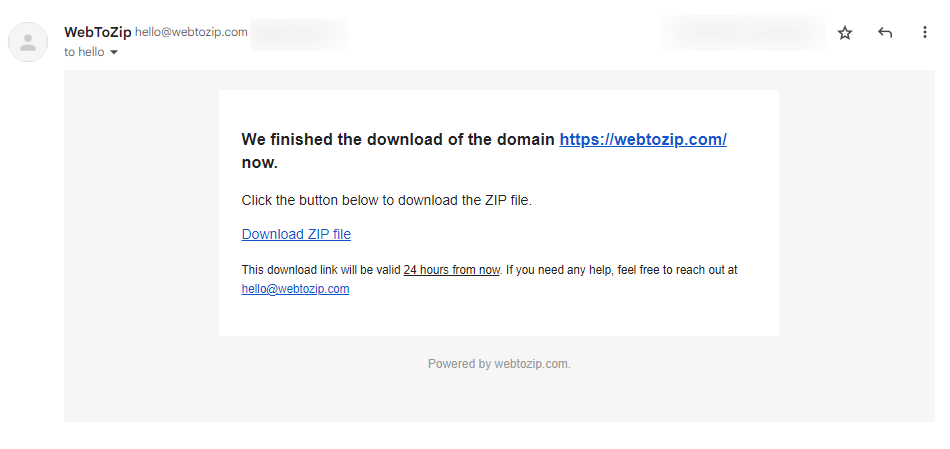
You can then access the .zip file in your downloads folder and extract these files to another folder of your choosing.
Tip: If you opt for any of the paid plans, we will provide you with your own dashboard. Here, you can download more websites faster and manage them easily.
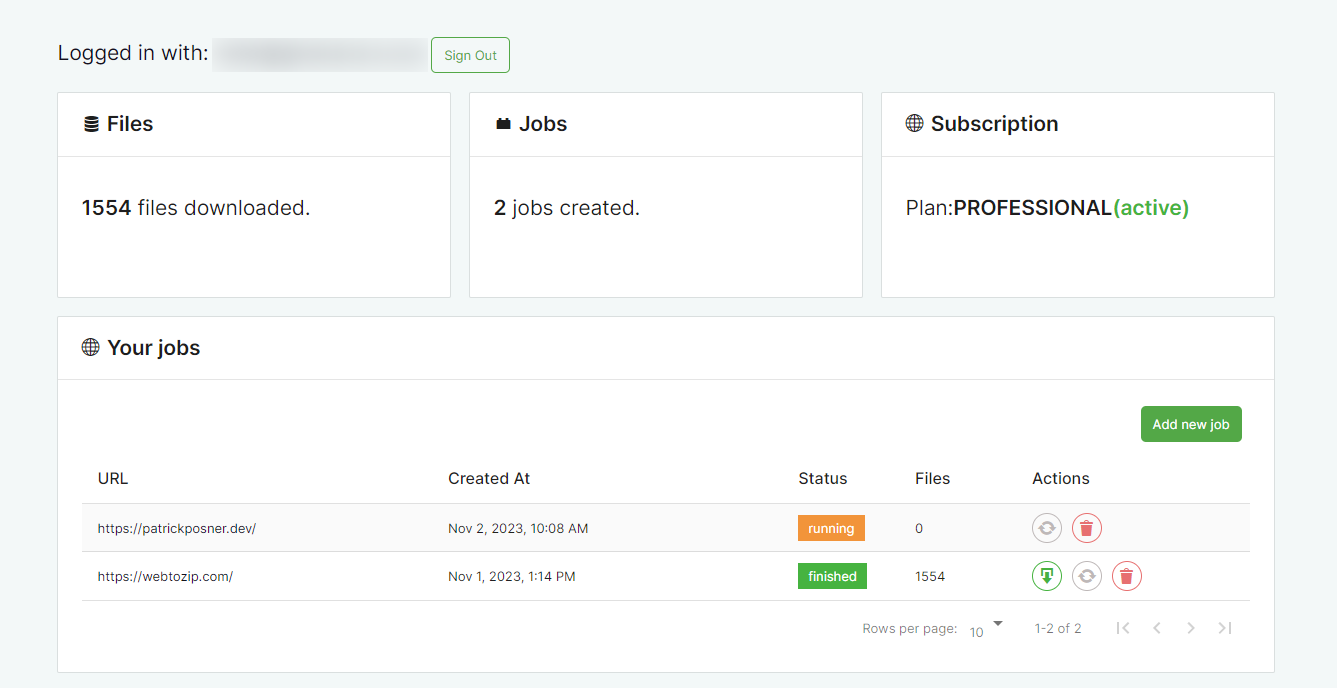
Now, if full website source code isn’t what you need, webtozip lets you copy website files as docs, images, PDFs, plain text files, etc., also. This is what we’ll walk through next
How to copy website files (docs, images, etc)
This third method lets you copy other website files apart from HTML, CSS, and JavaScript. If you’re looking to save other website documents, PDFs, images, plain text files, etc, this is something you can also do using webtozip as well.
Apart from the files responsible for your site’s structure and functionality, webtozip can also download other files that have been uploaded or embedded in the website. This includes image files like JPGs and PNGs, or other download file types like CSV files, PDFs, documents, plain text files (.txt), etc.
Webtozip is designed to help you download all of your website’s files, including other assets in the safest way possible.
Visit the webtozip.com file download landing page, and fill in the form. Add the URL of the file you want to download and when the download is complete, you’ll be emailed with the final file.
Now that we’ve seen how you can copy your website’s files let’s look at what you should bear in mind when doing so.
Things to bear in mind when copying website content
Copying an entire website involves saving a local copy to your computer. If this is your own website, then you have nothing to worry about. But if it belongs to someone else, there are some things you’ll need to consider before doing this.
Know the purpose for copying website content
Nearly everything on the internet belongs to someone, including websites and associated files, resources, digital assets, and website copy. Therefore, before copying someone else’s work, it’s important to ensure that your objective falls within acceptable ethical boundaries.
Whether for personal use, research, education, or other legitimate reasons, ensure that your purpose aligns with fair use guidelines. Ensure you’re not using it for malicious purposes, for instance, piracy. Here, you’ll be subject to legal action.
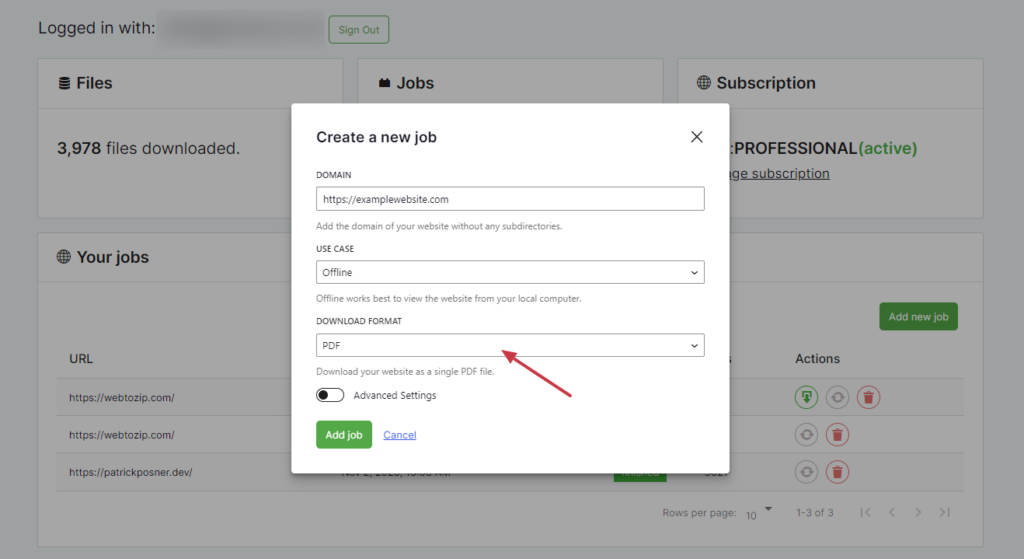
What you can do with an offline version of someone else’s website is fairly limited. This means you can use small parts of the site owner’s material without their permission, but only for specific use cases.
This includes simple use cases like reviews, research, educational material, gathering inspiration from other sites, and more.
The good news is that you can legally copy a website’s content by asking for permission from the owner. The website owner might not mind if you use their layout or website template, or they may be willing to share the source code for a small fee.
However, if you’re the business owner or the site’s developer, you can freely create as many copies as you want for different reasons without any legal problems.
Check for copyright status on web content
Web content encompasses all types of material available online, including text, images, videos, audio files, software, website templates, layouts, and more. Websites, blogs, social media apps, and online publications are also web content.
Most of this content is protected by copyright laws. You may have noticed the ‘all rights reserved’ or ‘copyright’ text in a website’s footer. This copyright notice prohibits others from copying, republishing, distributing, or modifying someone else’s content and source code without authorization.
Therefore, always check for the copyright status and seek permission, if necessary, before you can start copying,
Note: Copyright laws do not prevent a web designer from recreating the site’s look using their own source code.
Avoid plagiarism
When you copy website content, fair use also recommends giving full credit to the person who created it. Usually, this includes the creator’s name, as well as other information that will help people find the original work or source.
For example, if you duplicate a recipe originally published on a cooking website, you should link to the original page.
Duplicating and using any content without giving credit where it is due is considered plagiarism. It’s a serious ethical violation that usually occurs when an individual fails to acknowledge the source.
Even if the law permits your purpose of copying under fair use, ethical norms demand proper attribution. That is, giving credit to the person or source you got information, ideas, or content.
Search engines penalize duplicate websites
Currently, according to Search Engine Roundtable, Google estimates that nearly 60% of the internet is duplicate.
The problem with duplicating sites is it results in:
- Duplicate content penalties: Google penalizes websites that intentionally scrape or copy content from others, although this is extremely rare.
- Reduced organic traffic: Google doesn’t want to rank pages that use copied content, so your site may get reduced traffic.
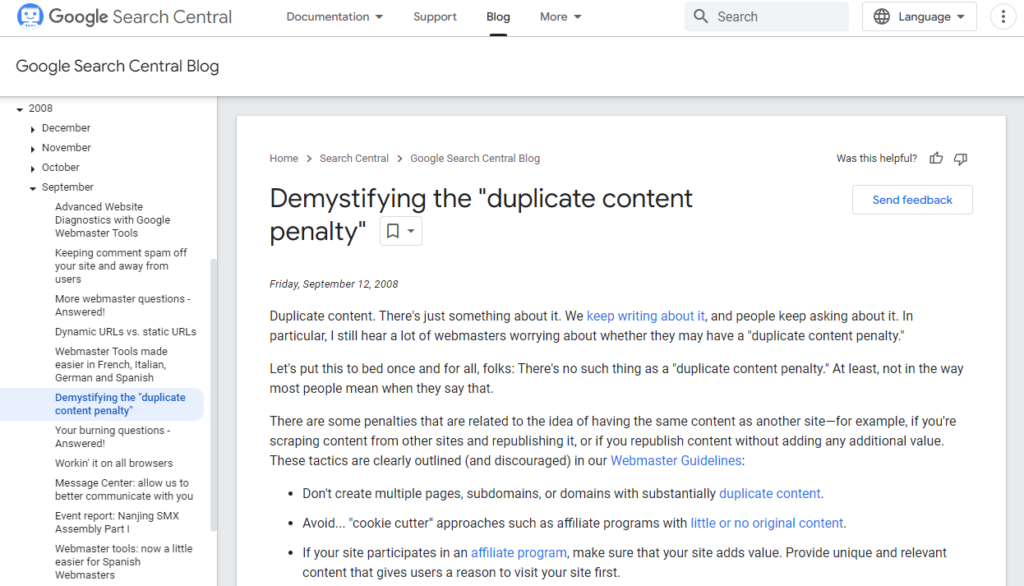
Additionally, if your site has multiple pages with similar content, Google might struggle to figure out which one is the original. This can hurt your SEO rankings.
- Fewer pages are indexed: Sometimes Google doesn’t downrank duplicate content. It refuses to index it. This means fewer pages from your website will show up in Google search results.
Therefore, if you don’t want duplicate content to hurt your SEO, don’t make duplicating websites a habit. Particularly if you run an e-commerce store with lots of pages.
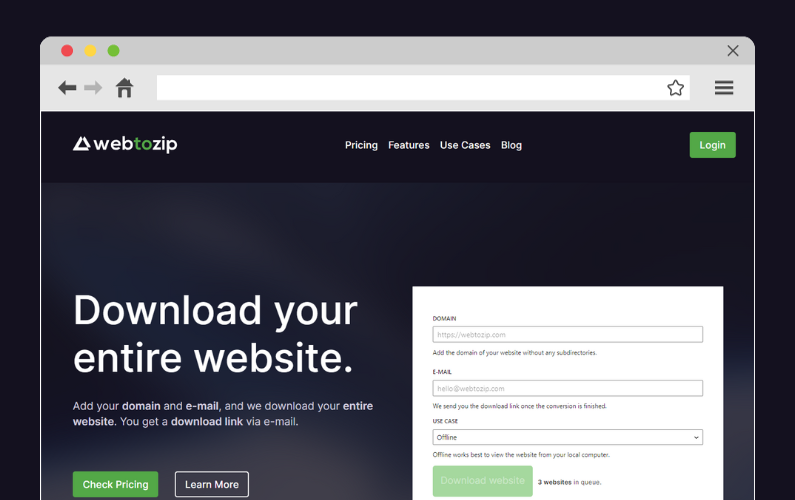
Copy website content with ease
Copying a website’s content is much easier than you think, but before you can copy a website ensure that you’re legally allowed to do it. We’ve looked at several ways to copy an entire website in this guide.
Webtozip presents you with the best way to do this. It is a user-friendly yet powerful tool, and all you need to get started is your email, web browser, and an internet connection.
With this online tool, you can copy all of a website’s files, including those responsible for its structure and functionality and other uploaded files. It does this for you quickly and securely, allowing you to have a website ready for offline use in minutes.