Looking to learn how to download a webpage as a PDF? This guide has your back.
In this guide, we’ll tackle this common challenge by showing you how to download a webpage as a PDF. This solution not only preserves the layout and content of the page but also makes it easily accessible offline.
This process can be particularly useful for students, researchers, professionals, or anyone who needs to save online articles, guides, or other web content for personal or professional use.
Turning a webpage into a PDF ensures that the information remains intact and available, regardless of internet connectivity.
In this guide, we’ll cover:
- Step-by-step instructions on how to use webtozip, a user-friendly tool for this purpose.
- The benefits of downloading a webpage as a PDF.
By the end of this guide, you’ll have a clear, straightforward method to download any webpage as a PDF, ensuring you have the information you need at your fingertips, whenever and wherever you need it.
Next, let’s dive into understanding webtozip and its role in simplifying this process.
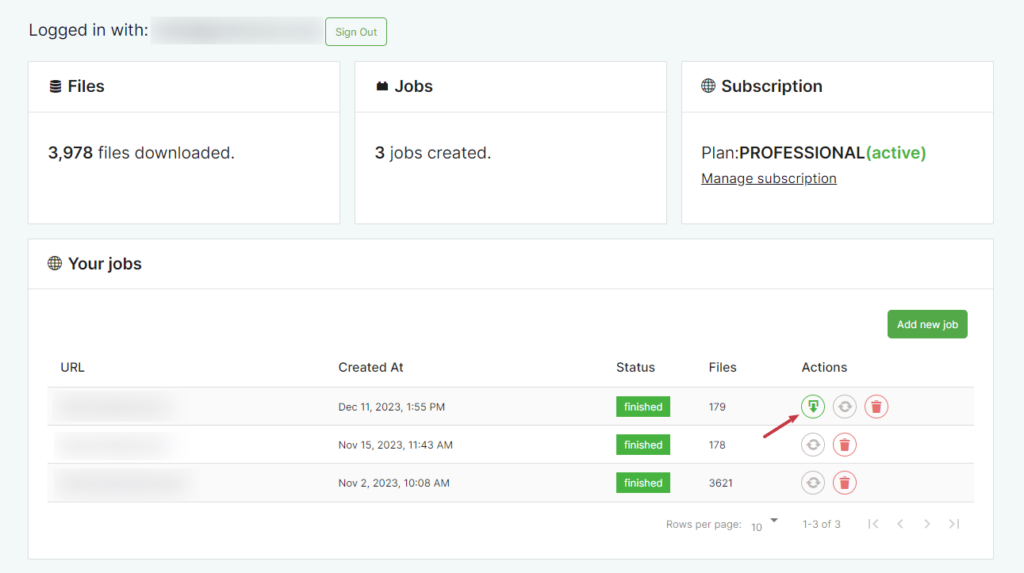
How to download a webpage as a PDF
There are a few methods for downloading webpages and saving them as PDF files, but for this guide, we’ll explain why using a tool like webtozip is the best of the bunch.
Why use webtozip to download a website as a PDF file
When saving webpages for offline access, many might first think of using our web browser’s built-in save function.
While saving a webpage as a PDF directly from your browser is a straightforward option, it’s not without limitations.
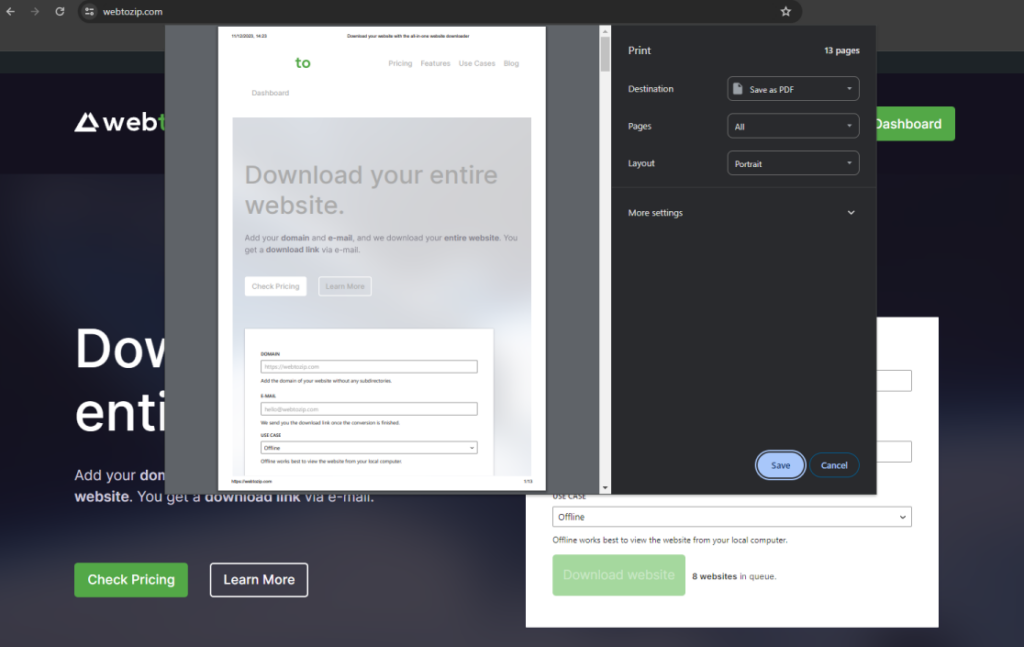
Limitations of using a web browser for PDF downloads
- Layout issues: The PDFs generated by browsers can have layout problems, with misplaced text or images, especially when dealing with responsive or heavily formatted websites. Plus, you don’t have the option to remove images from your PDF, making each page lengthy.
- No bulk download option: If you need to download multiple pages from the same website, doing it through a browser can be time-consuming, as each page must be saved individually.
- File size: The file size could be larger than necessary due to the sheer amount of website content, images and more on the page, making the document cumbersome to share, print, or store.
Advantages of using webtozip
Now, let’s examine how webtozip addresses these issues, offering a more robust solution for downloading webpages as PDFs.
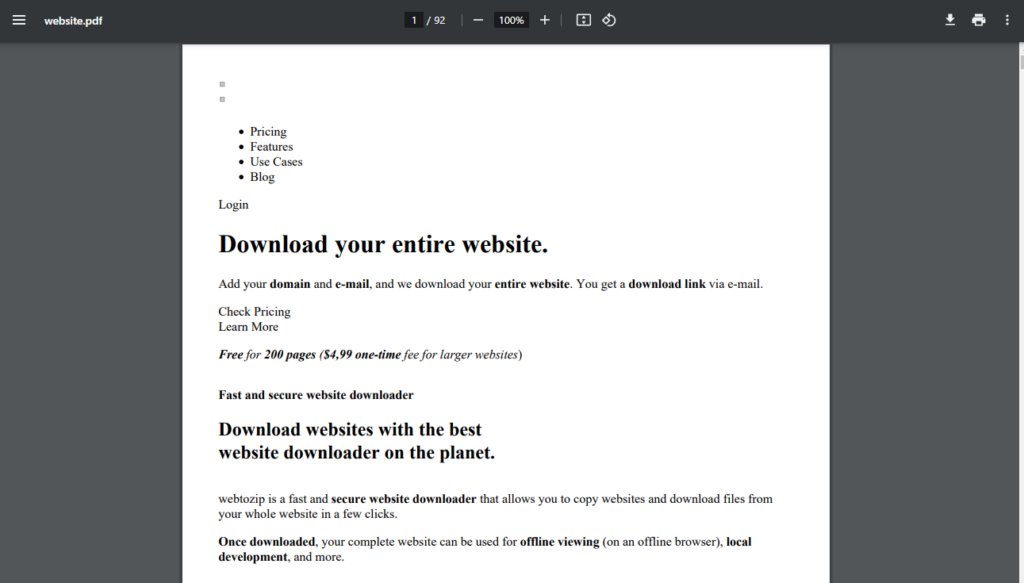
- Downloading entire websites: One of the standout features of webtozip is its ability to download not just a single webpage but an entire website as a PDF. This is incredibly useful for users who need comprehensive documentation of a website, such as for academic research, legal purposes, or offline browsing of extensive resources. Instead of having to save each page individually, webtozip automates the process, capturing every page within the website.
- Optimized file size and quality: because webtozip only captures the text on each web page, it ensures that the PDFs are not only of high quality but also optimally sized. This balance between quality and file size makes PDFs easier to manage and share.
- Selective page inclusion and exclusion: webtozip offers a level of control that goes beyond basic PDF creation. It allows users to selectively include or exclude specific pages within a website. This feature is particularly useful when you need only certain parts of a website or wish to omit irrelevant or redundant pages from your PDF. Such customization ensures that the final PDF document is tailored to your specific needs, making it more relevant and manageable.
While saving a webpage as a PDF using your browser is a quick fix, it often falls short in terms of reliability, quality, and flexibility. Webtozip, on the other hand, provides a more efficient, and customizable approach to downloading webpages, making it a great choice for those needing a more professional or thorough solution.
So now we know the benefits of using webtozip to save a website as a PDF, next let’s show you how to download a webpage as a PDF with the following tutorial.
How to use webtozip to save a website as a PDF
In this section, we’ll show you how to download a webpage as a PDF with the help of the tool webtozip.
Step 1: Get webtozip Pro
To achieve all of the above and get the most control and quality from your converted PDF websites, you’ll need the help of webtozip.
Webtozip is a free tool to download any website into a set of HTML, CSS, and Javascript files. It also allows you to convert these websites into PDF and TXT files should you need to.
To do the latter, you’ll need to purchase the Pro version of webtozip: webtozip.com
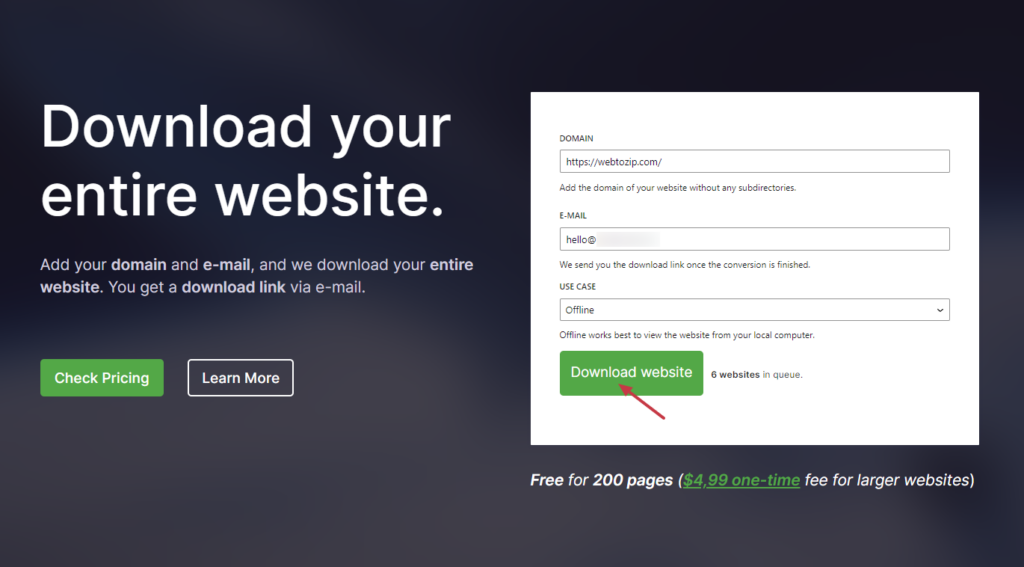
Once purchased (either a one-off fee or monthly cost, depending on what you need), we can move on to converting your website into a PDF file.
Step 2: Conver your website into a PDF
Once you’ve purchased webtozip Pro, you can log in to your private dashboard. Here, you can download as many websites as you like and monitor their progress.
To convert a new website, take the following steps:
- On your dashboard, scroll down to the Your jobs section and click the Add new job button.
- Once clicked, a popup will appear. Enter the URL of your website into the Domain section.
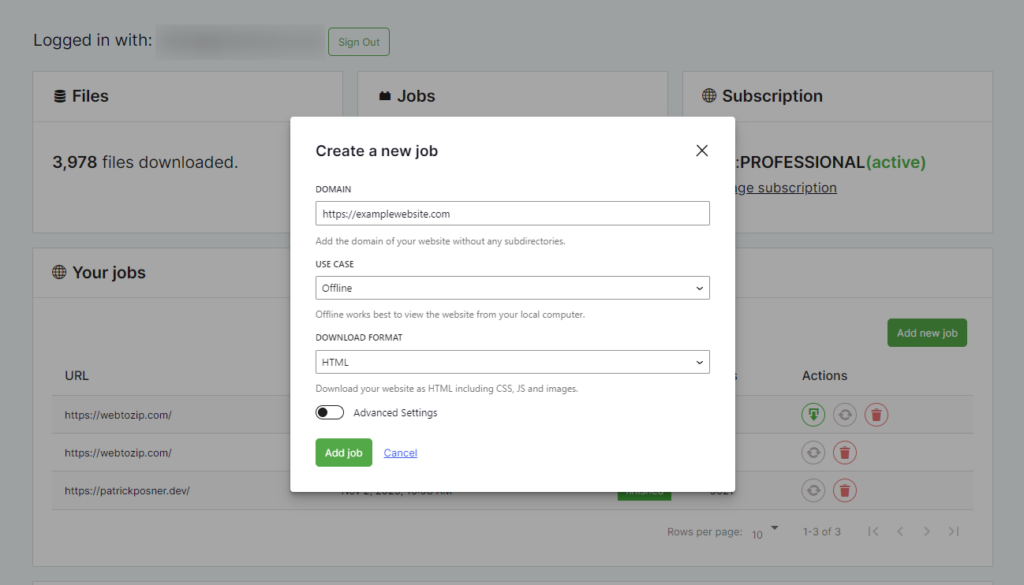
- Next, you’ll want to pick your use case from the Use Case dropdown menu. In this case, we’ll select Offline.
- Lastly, select the Download Format you’d like from the dropdown menu. In this case, we’ll select PDF.
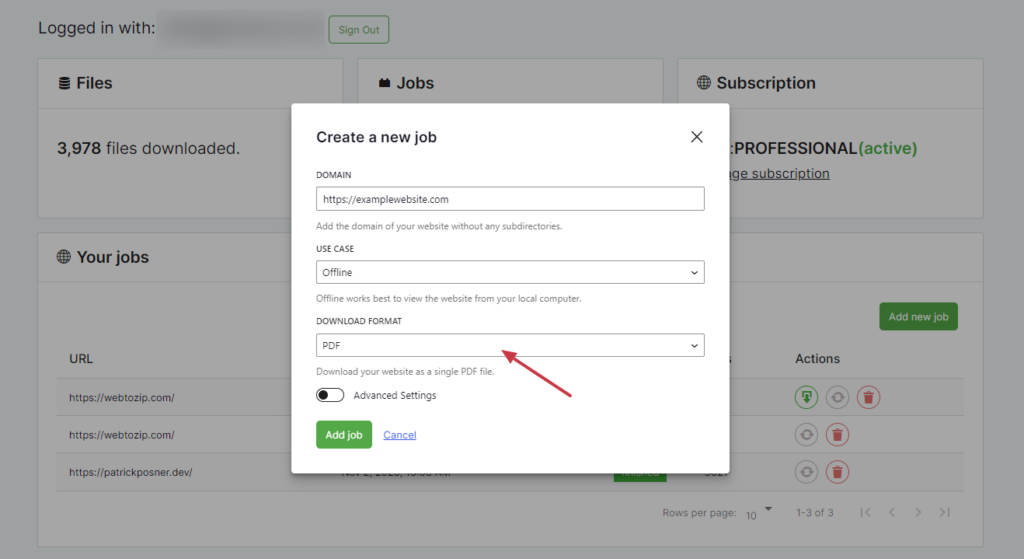
- If you have any web pages you want to include or exclude from the PDF, click the Advanced Settings toggle button and those URLs here.
- Once you’re happy, click the Add job button.
Your new job will then be added to the Your Jobs table and will move from preparing to running until it’s finished.
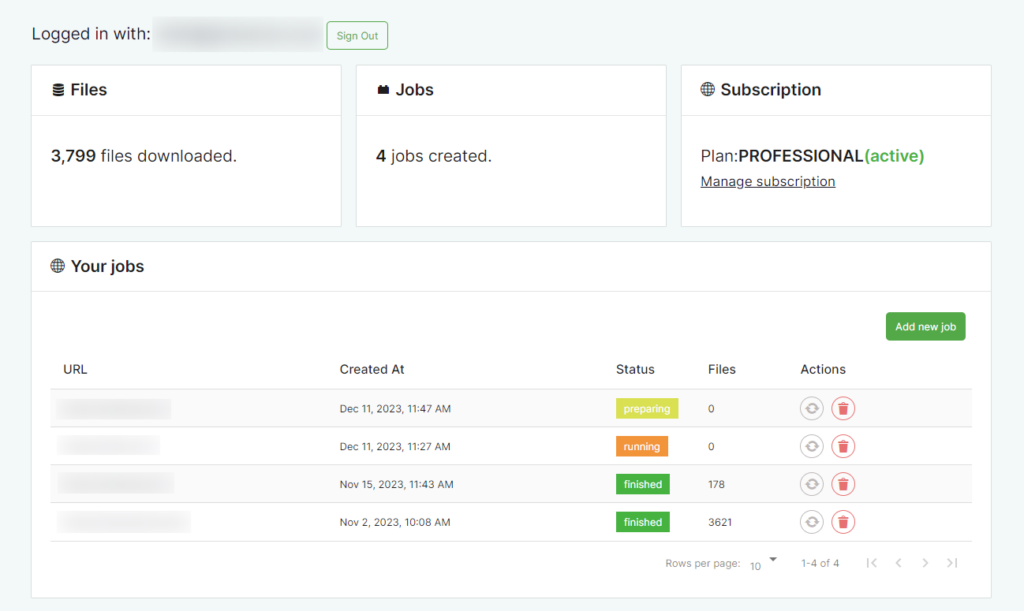
Step 3: Review and use your PDF
Once your web page has converted, you’ll see ‘finished’ in the status column. At this point, you can download and use your PDF.
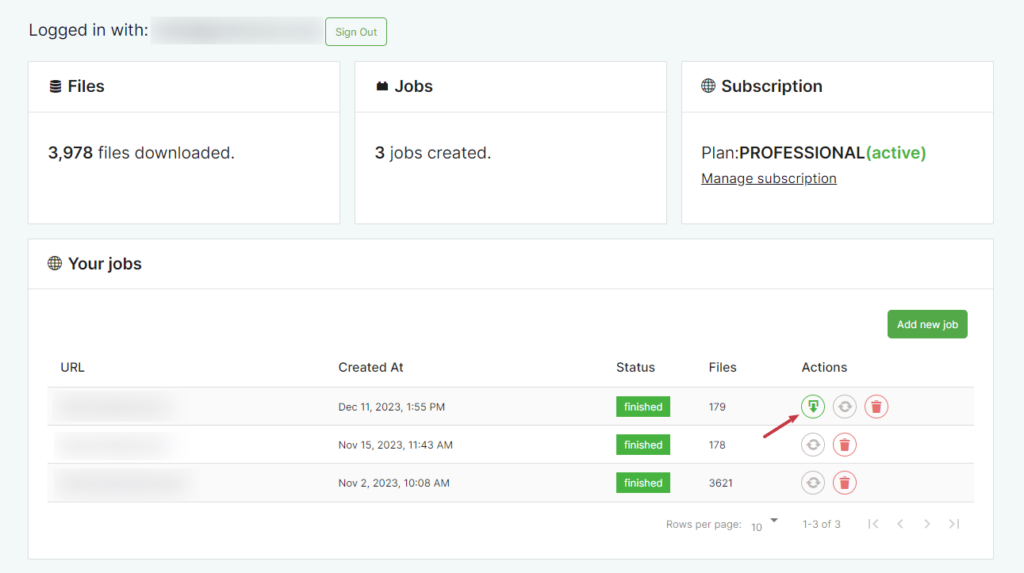
Check it over and save it as your own file name when ready, and that’s it; your webpage has now been downloaded as a PDF. No PDF converter, print options, or browser printing is needed.
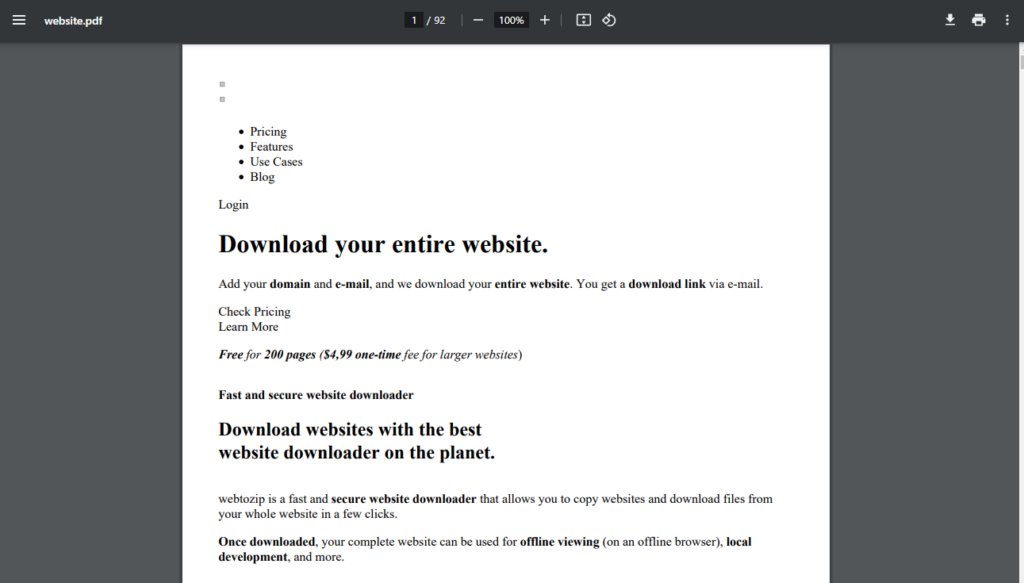
(Optional) Step 4: Use Zapier for automation
For those looking to further streamline their workflow, webtozip offers integration with Zapier. This integration opens up a world of automation possibilities, enhancing the utility of your downloaded PDFs.
Here are a few use cases that showcase the potential of this:
Send the generated PDF file to your Kindle
Imagine having your downloaded PDFs automatically sent to your Kindle. This feature is perfect for avid readers who prefer the comfort of Kindle for going through long articles, research papers, or any web content saved as PDF.
Send the generated PDF to Google Drive or Dropbox
With Zapier, you can set up an automated process to directly send your PDFs to cloud storage solutions like Google Drive or Dropbox. This means instant backup and access from anywhere, ensuring your documents are safe and available whenever you need them.
Send the generated PDF to Chat-GPT and chat with the document
One of the most innovative uses is sending your PDF to Chat-GPT. This allows you to interact with the content of your document in a conversational manner, making it easier to navigate and understand complex information. It’s like having a personal assistant to discuss your PDF content with.
Why you might want to know how to download a web page as a PDF
Understanding how to download a web page as a PDF can be incredibly beneficial for various reasons.
For offline access
There are times when you may not have internet access, yet need to refer to a webpage. By downloading it as a PDF, you ensure that important information is always accessible, regardless of your online status.
For research and documentation
Web content can change or disappear. Saving webpages as PDFs ensures that the information you need for your research or records remains intact and unaltered, providing a reliable reference.
For educational and professional use
Students and professionals often need to gather resources from various online sources. Having these web pages saved as PDFs allows for easier annotation, sharing, and integration into reports or presentations.
For legal and compliance reasons
In legal and business contexts, maintaining accurate records of online information can be crucial.
Downloading webpages as PDFs provides a timestamped, uneditable record that can be important for compliance and legal documentation.
For archiving and personal use
For those who like to archive interesting articles, recipes, or tutorials, saving them as PDFs creates a library of easily searchable and organized content.
Convert webpages into PDF documents today
So there we have it, a straightforward but better way to convert websites into PDF documents.
With webtozip, you’ll not only be able to save entire websites as PDF documents but also save a lot of time, not having to manually do it, but instead, pasting in a URL and sitting back and relaxing.