If you want to know how to download an entire website quickly and securely, this guide is for you.
Downloading an entire website and making it available for offline use can be a complicated task if you don’t have the right tools to get it done.
However, within this article, we’ll give you one easy way to download an entire website in minutes. The best part? It’s free!
Here’s what we’ll cover:
- Things to consider before downloading a website.
- How to download an entire website (step-by-step).
- What to do once your website has been downloaded.
We’ll help you get it done for free with the online website downloader webtozip. As a bonus, we’ll also share some best practices and tips on what to do with your website once you download it.
To get started, let’s go over the things you need to consider before downloading a website.
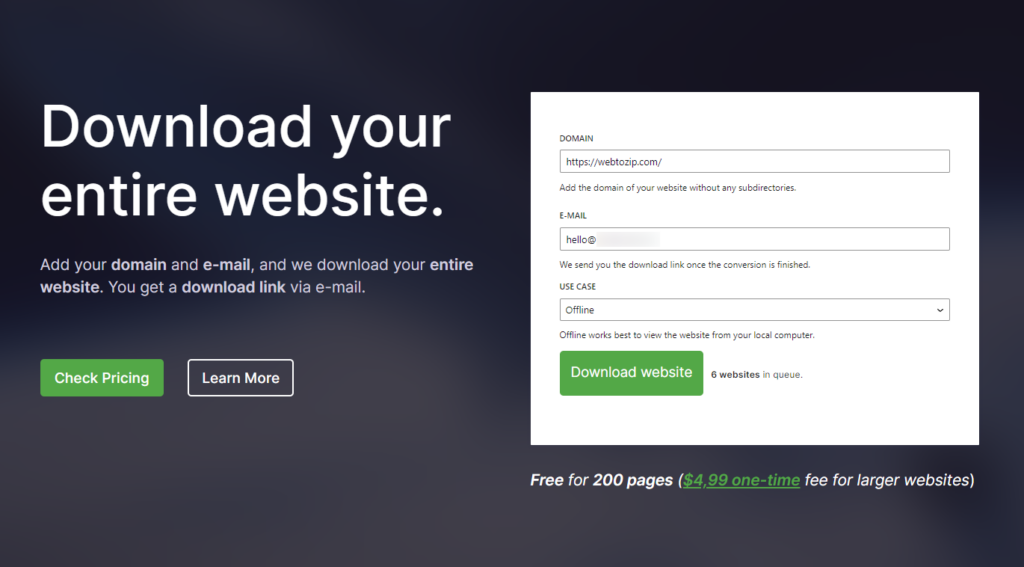
Things to consider before downloading a website
Websites have a 4-hour downtime on average per year. If you want 24/7 access to a website, downloading it for offline viewing is the way to go.
Before you start downloading a website, there are a few things you should consider or check to ensure that you successfully do it. It starts with understanding what it means to download a website.
What it means to download an entire website
Downloading an entire website involves saving a local copy (saved to your computer) of all the files and resources associated with a specific website.
This includes the web pages, images, and other assets contributing to the website’s structure and appearance. The goal is to create a replica of the entire website that can be accessed offline.
For reference, downloading an entire website usually means downloading the following files:
- HTML files – These are the files containing the main content of each web page, including elements like text, buttons, forms, checkboxes, and metadata.
- CSS (stylesheets) – The files that define your website’s visual appearance, for instance, the colors of the elements of a web page and its layout.
- Javascript (scripts) – These files bring dynamic and interactive features to a webpage. This includes what happens when you hover over an element or click a button.
- Images – Including photos, icons, and graphics.
- Other assets – Any other assets uploaded to the website like PDF and .txt files, embedded video and audio, custom web fonts, etc.
If you download all of these files unchanged, you should be able to access the website offline and on your computer.
Now we know what downloading a website means and looks like, let’s move on to some steps you should think about before learning how to download an entire website.
Step 1: Check the website size
Checking the website’s size before downloading it will help ensure you have enough storage space in your computer’s hard drive to accommodate it. It will also help you understand how many pages you need to download/convert, and how long this might take.
There are several ways to go about this, but we’ll only focus on the two most effective methods.
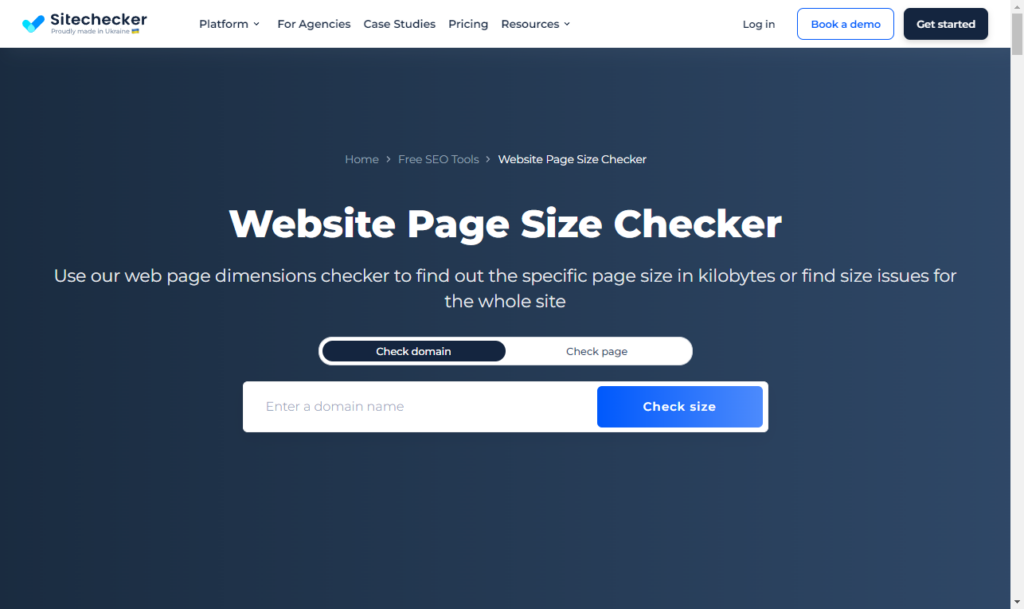
Using online tools
Online site checker tools like Sitechecker’s WebPage Size Checker can help you determine the size of any web page or URL. All you have to do is enter the URL of your website, and in a few minutes, you’ll have a detailed report on your website, including its size.
(Advanced) Using command-line tools
Alternatively, you can also use command-line tools like wget to check the size of the website you want to download. The wget command can download a website’s header without downloading the entire website. The header will contain information on the size of the website.
You can do this by opening the command prompt (Windows) or terminal (Mac and Linux) and then typing this command:
wget --spider -r -nd -nv --delete-after <website URL>
After pressing Enter, you will see a bunch of information about the website, including its size in KBs.
NOTE: These methods will provide you with an estimate of the website’s size, not the actual size. However, this shouldn’t be a problem because we will download all of the website’s files in a compressed (.zip) folder later in this guide.
Step 2: Select the right tool
There are several specific tools you can use if you want to download an entire website. Selecting the right one will ensure you have a smooth experience doing so.
If you’re an advanced user and command-line enthusiast, tools like ‘wget’ offer a powerful way to download a website. However, if you’re uncomfortable with the command line, you might find it difficult to use this tool because it requires manual configuration.
On the other hand, you can use more user-friendly tools to download a website hands-off. So, all you have to do is enter a website URL, sit back, and wait for the tool to do the job. One such tool is webtozip.
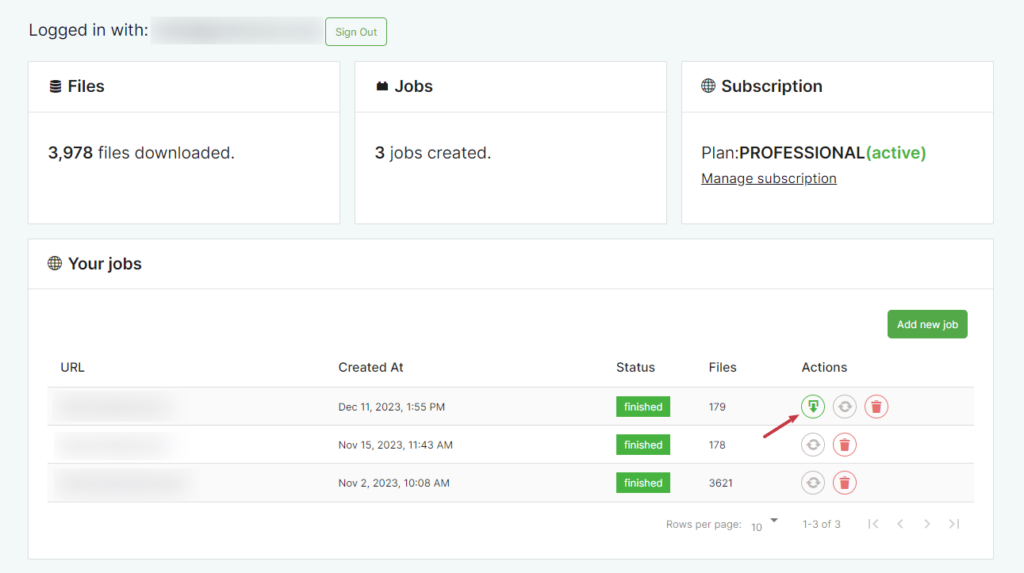
Securely download whole websites quickly and easily with Webtozip
Webtozip offers the simplest and most secure way to download an entire website. With only an internet connection, the website’s URL, and your email address, you’ll be ready to download the website. You don’t even have to pay for anything.
Webtozip works with any computer system (whether it is Windows, macOS, or Unix systems like Linux), and web browser, including Google Chrome, Mozilla Firefox, and Safari.
It is the most up-to-date website downloader tool available, making it the best alternative to HTTrack and Sitesucker.
It will download the entire website, including HTML, CSS, JavaScript, PDF files, and other assets, and wrap all of them nicely in a .zip file. In just a few minutes, you’ll have a local copy of the website ready for offline reading.
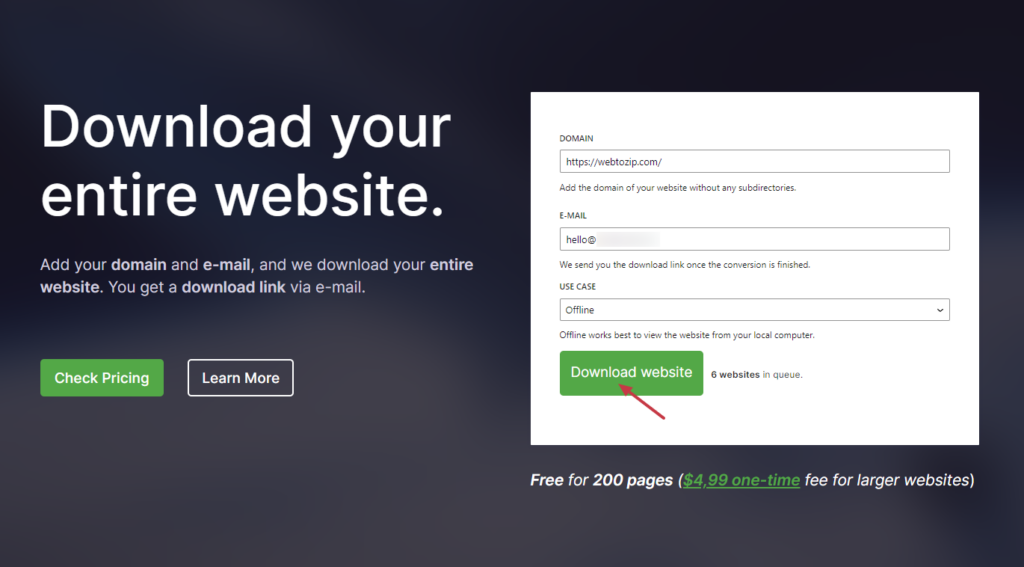
Webtozip prioritizes security. All your personal data is encrypted to prevent it from falling into the wrong hands. What’s more, webtozip was built with SEO in mind. You won’t lose SEO features like the link structure and image ALT tags in the downloaded website.
That said, we can now look at how to download an entire website with the tool webtozip.
How to download an entire website (step-by-step)
In this section, we’ll walk you through a step-by-step process on how to download an entire website using webtozip
Step 1: Go to the webtozip website
First, open your web browser and visit the webtozip website: webtozip.com
You’ll be met with a form asking you to add your email address and the URL (domain) of the website you want to download. We’ll send you the website’s files via the email you provide here. You’ll also see a section to select the use case of the downloaded website.
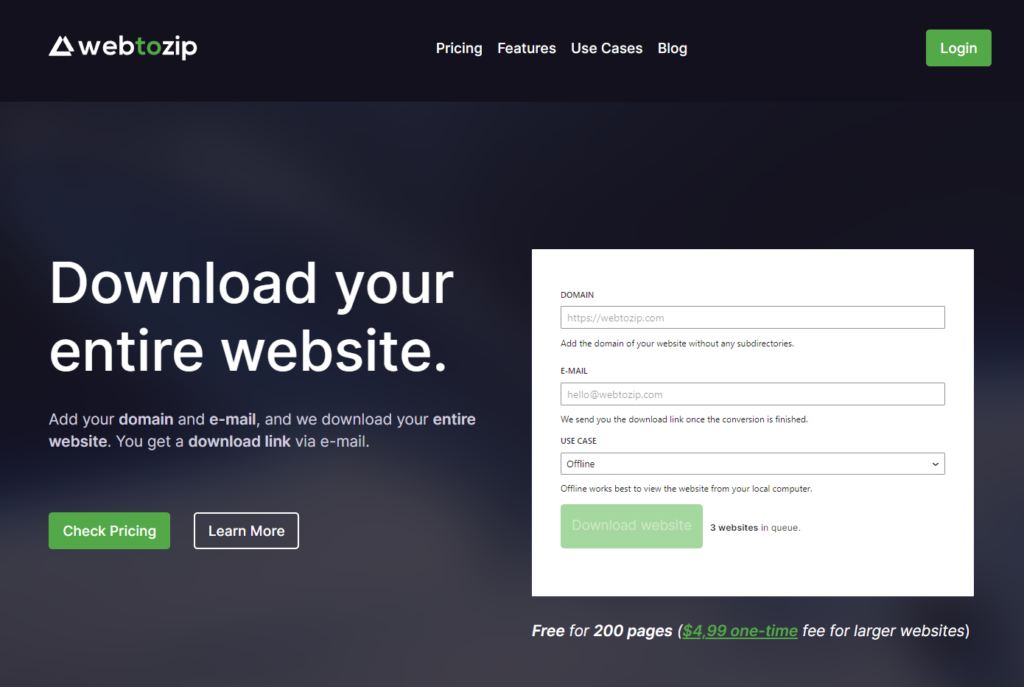
If the website is small (less than 200 pages), you can download it for free. For larger websites, you can use our cost-friendly Pro plans and run unlimited downloads.
Step 2: Fill in the details to download the website
Enter the URL of the website you want to download, add your email, and select the use case in their respective fields. For the use case here, we’ll select ‘Offline’. After filling in this form, click on the Download website button.
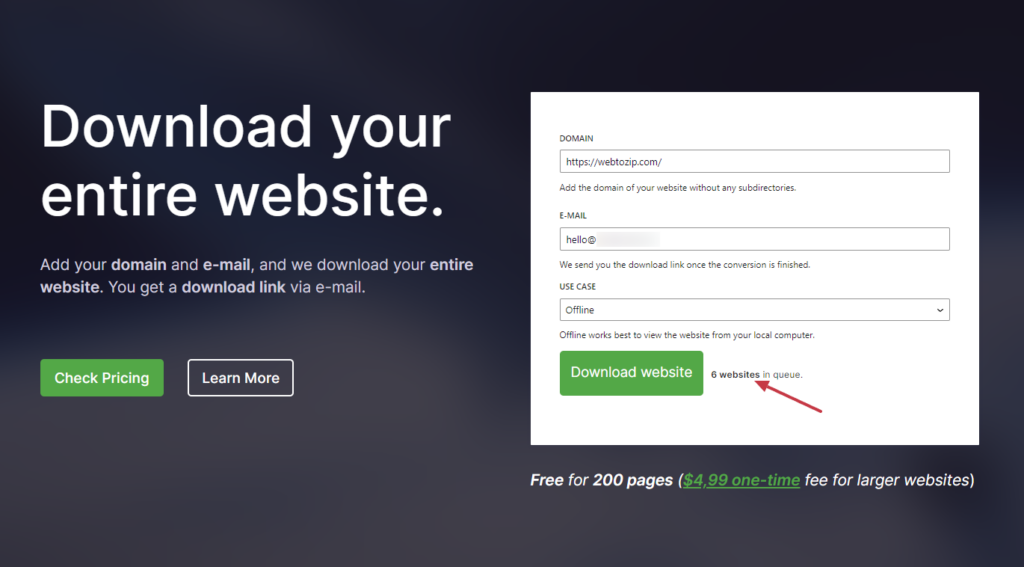
You’ll be added to the queue of other users waiting to download their website.
Step 3: Access your downloaded files
Once the download is finished, we will send you an email with a link to download the ZIP file to your computer.
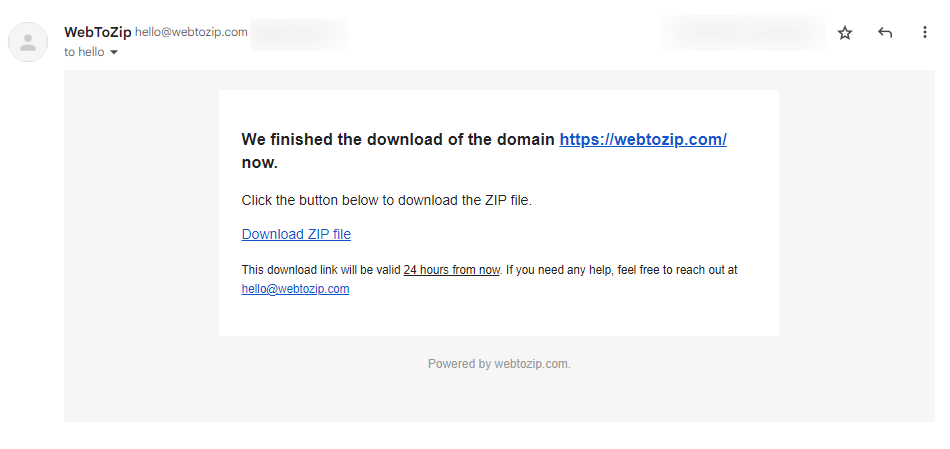
Click on this link, depending on the size of the website, it could take seconds to minutes to complete the download.
You can then access the .zip file in your downloads folder and extract these files to another folder of your choosing.
If you opt for any of the paid plans, we will provide you with your own dashboard. Here, you can download more websites faster and manage them easily.
That’s it! You’ve just downloaded an entire website into your computer. Next, let’s look at what you should do with the website once it has been downloaded.
What to do once your website has been downloaded
Now that you have a local copy of this website, here are some best practices and tips on what to do with it. These tips will help you use this website efficiently offline.
Verify the download
You’ll first want to confirm that you’ve downloaded a complete website and that everything is as it should be. Double-check the downloaded content to ensure all pages, scripts, stylesheets, and other assets have been captured correctly. Browse through these files to make sure that there are no missing or corrupted files.
Organize the downloaded content
It’s important to keep the downloaded files organized to make finding what you’re looking for easier. You should create a new folder and move all the downloaded files into it. Ensure not to alter the folders that come with the website, the website relies on this directory structure to work effectively.
Let’s say all the JavaScript files are stored in a ./scripts folder. If you change the name of this folder to something like ‘./javascript’, then you will end up with HTML pages without any interactivity. This is because the main HTML file will not be able to locate the JavaScript files.
Access the complete website offline
You can access the downloaded website offline by first locating the main HTML file (usually named ‘index.html’). To open it, right-click on it and then select the option ‘Open With’ followed by your default or preferred web browser.
It’s important to note that some interactive features may rely on external sources that don’t work offline. To access these features, you’ll need to host the downloaded website on a web server.
Backup or archive the website
If you plan to make changes to the website, you should create a web archive so that you can always go back to the archived version in case of anything. You can think of it as treating your downloaded website as valuable data. Suppose there is an accidental deletion or corruption of an important file, you’ll have the archived website files to fall back on.
After doing all of the above, you can now use the downloaded website for the purpose you downloaded it in the first place. You’ll be free to edit it, read it offline, use it as a reference for building another website, and so on.
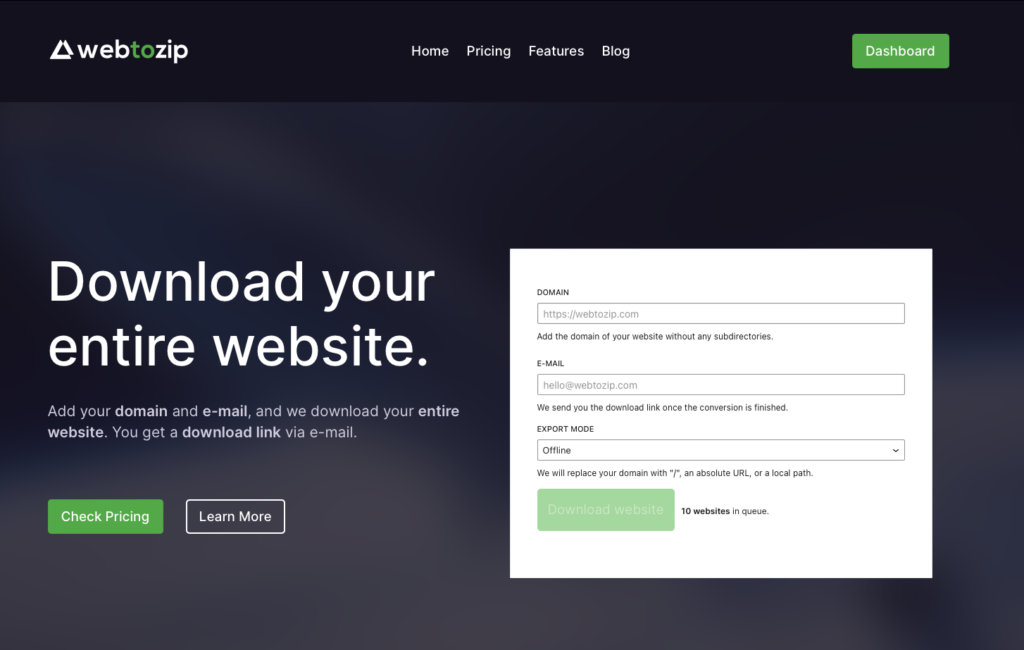
Learn how to download an entire website today
By now, you know what you need to consider before downloading an entire website, how to download an entire website, and what to do with it once you’ve downloaded it. Webtozip makes this process simple and fast.
With just an internet connection, a web browser, and an email, you can have a website ready for offline use in just minutes. Webtozip will package all of the website’s files in a .zip folder, making it easy for you to use it efficiently offline.